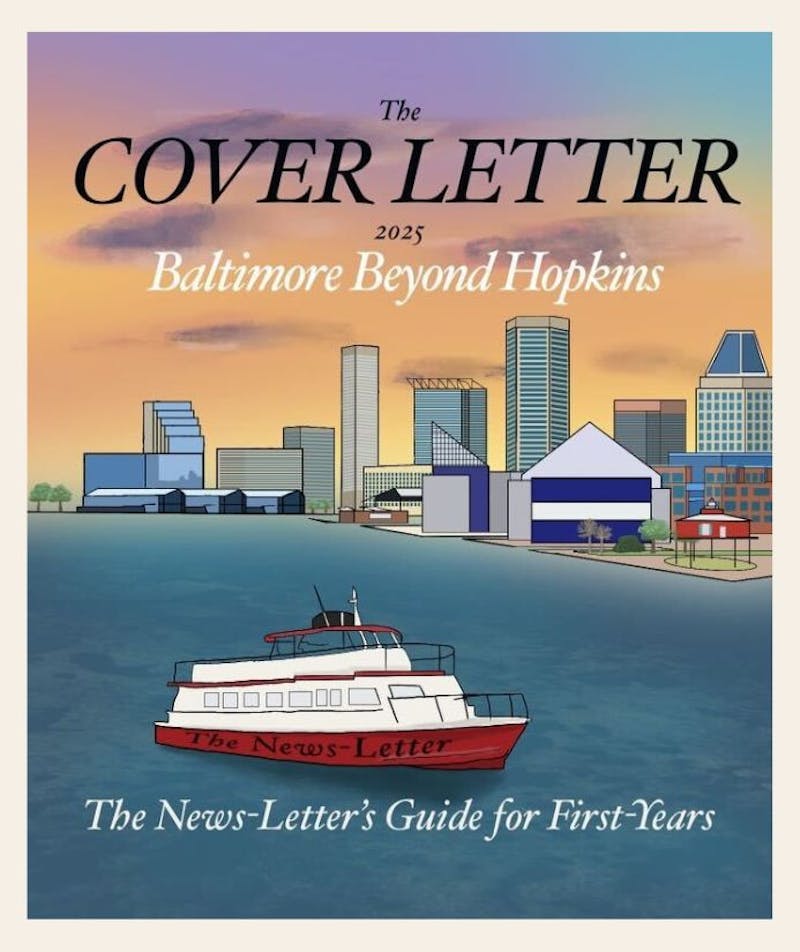For the past week, I've been playing with the iPod Touch, the newest member of the iPod family. It's the most elegant and powerful iPod I've ever used. In many ways, it's more similar to the iPhone than the other iPod. The iPod Touch looks pretty much like the iPhone, with a huge touchscreen and a home button on the face of the device.
The iPod Touch is actually missing a lot of features that the iPhone has. Hardware-wise, the iPod Touch doesn't have a built-in speaker, microphone, camera or Bluetooth enabled. The one thing it has is Wi-Fi, which allows you to browse the web with the built-in Safari application. Speaking of software, the iPod Touch lacks the Mail, Stocks and Weather applications found on the iPhone. I'm guessing this is another way Apple is separating the iPod Touch from the iPhone. More on this in a second.
Another notable difference: the iPod Touch has a chrome backing as opposed to the iPhone's aluminum backing. Why, Apple? The chrome back is so beautifully scratch prone, and if you were going to make the touchscreen scratch-resistant, why not make the back scratch-resistant as well? I guess that feature sort of "unites" the iPods and separates them from the iPhone.
The only reason I see to consider buying an iPod Touch is so you can have all the glory of having a multi-touch iPod without an AT&T contract. But for a price difference of $100, you can get the eight GB iPhone, which offers a whole lot more.
Think of it this way: The iPhone has a charger and dock included in the box, which is worth $50, so you're really paying an extra $50 to upgrade to an iPhone.
Don't get me wrong, however: The iPod Touch is still a great music player, and in my mind it's the best iPod out on the market.
So let's suppose you decide to buy the iPod Touch, since you don't want to leave your carrier for whatever reason. I'm going to show you how to add the iPhone applications and other third-party applications that are out there to your iPod Touch.
I have to note, though: While I will answer questions about the process, I am in no way responsible for any damage you may do to your iPod Touch. Use at your own risk.
For Mac users
1. Download iJailbreak at http://www.ijailbreak.com.
2. Unzip the folder.
3. Copy the entire folder to your "Applications" folder.
4. Quit iTunes if it's open.
5. Run iJailbreak from the folder you copied over in step three.
6. Click "JailBreak."
7. Follow the steps that come up from the program. (The first step is navigating to a Web site on your iPod Touch.) It takes about 10 minutes, so let it run.
8. All apps should be installed. "Installer" is the application you can use to install other third-party apps. Yay!
9. Restoring your iPod via iTunes will delete all your apps and restore your iPod to a factory-fresh state.
For Windows users
1. Navigate to http://www.slovix.com/touchfree on your PC.
2. Make sure you have .NET Framework 3.0 from Microsoft (if not, theres a link to download it on the Web site in step one).
3. Download touchfree.exe.
4. Install touchfree.exe.
5. Connect your iPod touch to your PC.
6. Open iTunes. Restore the firmware to 1.1.1.
7. Set up your iPod according to the directions in iTunes.
8. Run touchfree.exe.
9. Follow the instructions given by touchfree (it should involve going to one Web site on your Touch and performing a bunch of resets). You should see "Installer" on your iPod's homescreen. This is good!
10. Download WinSCP at http://www.winscp.net.
11. Install WinSCP.
12. Use your iPod touch to connect to your local Wi-Fi network.
13. Write down the IP address of the iPod in Settings>Wi-Fi>YourNetwork (the blue arrow next to your checked network).
14. Open WinSCP and connect to the iPod by entering your IP address in the "Host Name" box.
15. The user name is "root" and the password is "alpine." Make sure SFTP is checked.
16. Go to http://www.botgod.net/iMobileApps.zip.
17. Download and extract the entire iMobileApps folder to your desktop.
18. Copy all the files in the "Applications" of the "iMobileApps" folder into /Applications on the iPod (drag and drop in WinSCP).
19. Select all the files that you just copied over onto your iPod and right click. Hit "Properties."
20. Make sure the permissions Octal says 0755.
21. Copy the GMM.framework folder (it's in Systems/Library/Frameworks) from the "iMobileApps" folder into /System/Library/Frameworks on the iPod (drag and drop in WinSCP).
22. Right click the GMM.framework folder on your iPod and right click. Hit "Properties."
23. Repeat step 20.
24. Copy the MobileMailSettings.bundle (it's in Systems/Library/PreferenceBundles) from the "iMobileApps" folder into /System/Library/PreferenceBundles on the iPod (drag and drop in WinSCP).
25. Right click the MobileMailSettings.bundle folder on your iPod and right click. Hit "Properties."
26. Repeat step 20.
27. Reboot your iPod.
28. Customize your iPod by going to SMB prefs icon on homescreen. You're done!
29. You can install third-party applications from the Installer application. Install the update for Installer first. To get access to applications, install Community Sources under the Sources tab, then install BSD Subsystem in the System tab. You can install or uninstall any application through the Installer application.
A final word: If the Windows method seems too complex (because it is), find a friend with a Mac. It's so much easier.